If you use video content on your business website and social media platforms, as most businesses do, you need to consider video accessibility standards. The best source of guidance for this is the Web Content Accessibility Guidelines (WCAG).
People with disabilities face certain barriers when using the internet. Some of those barriers relate directly to viewing video content. If you don’t take steps to make your videos accessible to them, you alienate a portion of your potential audience. The WCAG standards exist to help businesses create content that is accessible to all.
When it comes to online video, the industry standard for accessibility is the WCAG 2.0 Level AA. There are certain audio captioning and audio description criteria that you’ll need to meet if you want to adhere to WCAG 2.0 Level AA. Even before you’re able to reach that standard, you’ll have to meet Level A’s requirements.
- Level A: You must provide captions for all pre-recorded media content, except for media content that is labelled as an alternative for text.
- Level AA: Additional standards exist at this level, including captions for all live videos and audio descriptions for any pre-recorded video content.
In short, this means you must offer captions and audio descriptions for all video and audio content, whether it’s live or pre-recorded. If your video content does not meet these requirements, you’re falling short of today’s accessibility expectations. However, you can follow these five steps to get up to speed and start meeting WCAG 2.0 Level AA guidelines.
1. Be considerate when creating video content
Many video creators overlook accessibility during the video content creation process. Some businesses do so because they assume that it will make production more expensive, but that’s not necessarily the case. In fact, if you fail to make your content accessible, it can cost you through lost sales and potentially, legal complications. Additionally, taking that step makes your content more valuable.
For instance, by creating accessible content, you improve the user experience for everybody, and broaden your reach. When people with certain disabilities can access your content, you’re able to connect with a larger audience. When you make accessibility a central part of your video production process, you’re working to get the most out of each piece of content.
Also, its easier to incorporate accessibility into the process rather than adding it later. For example, you should think about the colors you’re using when you produce a video. The colors are important because viewers who are colorblind may have difficulty when videos include certain combinations. Colors need to be easily distinguishable from one another and have enough contrast so that viewers can see what you’re showing them. You should also avoid using color alone to convey information. This is especially important when using charts and graphs in your videos.
Another consideration is the size of the text. When you display text on the screen, always ensure that it’s large enough for people with low vision to read. Also, remember that the text needs to stay on the screen for long enough so that people can take in all the information.
Fast flashing content is another potential problem for videos as it can cause seizures. It is also more difficult for people to keep up if they have low vision. One rule to follow related to flashing colors to avoid seizures is not to use more than three flashes in a one second period.
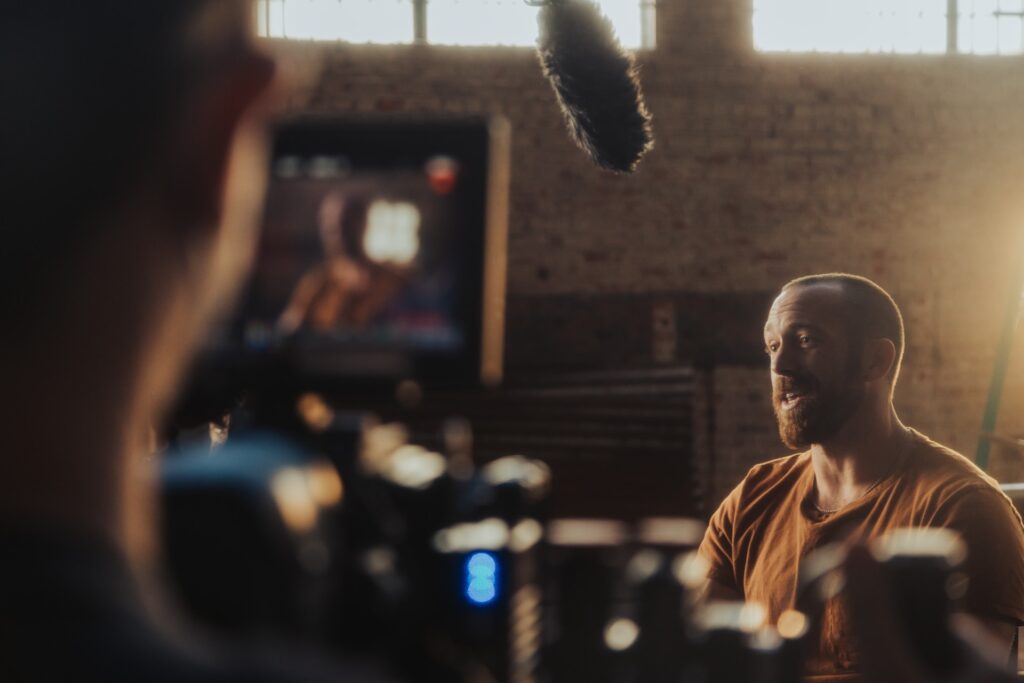
2. Pick a video player that meets video accessibility standards
Most people don’t consider how inaccessible certain video players can be when they’re viewing online content. However, for people with disabilities, the player can be a big issue.
For example, a lot of standard video players contain a keyboard trap. Keyboard traps occur when a user must use the mouse to close the window and can’t use a keyboard shortcut. For people that are unable to use a mouse due to a disability, their only option is to shut the entire browser down with a shortcut.
Also, some video players don’t support captions or audio descriptions. These features are essential for people who are Deaf or hard of hearing. If you use a player that doesn’t support these features, it’s impossible for many people to engage with your visual content.
OzPlayer could be the most accessible video player available to you right now. The WCAG 2.0 Level AA guidelines were used as a basis to design and build this video player. It’s possible to play videos through a ‘skin’ from another site. For example, if your video content on YouTube, Vimeo, or your own site, you can still view it through OzPlayer. The player has full caption and audio description capabilities and doesn’t contain keyboard traps, making it accessible to all. Ozplayer releases updates regularly to ensure your video content remains compliant, even if there are changes to the WCAG standards.
3. Add captions
Captions are important because they make visual content fully accessible to people who are Deaf or hard of hearing. The WCAG does not have strict guidelines on captions, but they do need to obey the four main principles. Captions must be:
- Perceivable — Information must be presented in a way that all users can perceive.
- Operable — All users must be able to operate the interface.
- Understandable — Information must be presented in a way that is easy to understand.
- Robust — Content must be robust enough that it can be interpreted by a wide range of people, and it must adapt to changes in guidelines and accessibility technology.
If your captions meet these four principles, your video content should be accessible to those who need them. The best way to ensure that you meet all requirements is to use a professional captioning or transcription service.
4. Include a transcript
It’s also beneficial to include a full transcript of the speech in the video so users can read through it at their own pace. This tool allows people to access the information if they don’t have the time or capability to watch the video. Finally, it makes your content easier to find because text is more searchable than video.
When creating transcripts, it’s important to understand some of the different formats and the industry terms that relate to them.
A ‘full-verbatim transcript’ captures every single word in a recording. Businesses often assume that this is the best way to transcribe a video. However, it’s important to remember that there are differences between text and speech. When talking, people use many filler words and ‘umm’s and ‘err’s which are not actually valuable to a video transcript. These fillers can make the transcription confusing and difficult to read, especially for people with lower reading ability.
A ‘verbatim’ transcript, also known as an ‘intelligent verbatim’, ‘word-for-word’, or ‘clean verbatim’ transcript, is often a better choice. For these transcripts, a professional service will remove any words and sounds that don’t impact the meaning of the sentence. This process creates a cleaner transcript that makes video content easier to understand.
When creating transcripts, it’s best to find an external service that specializes in creating ‘verbatim’ transcripts. This way, you can reach the highest level of clarity. It’s also important to consider data security when creating transcripts. Whichever transcription service you choose to use should be serious about protecting your data. Look for services that are happy to sign an NDA and that have ISO accreditations 27001 and 9001. These credentials indicate that your provider will handle your data professionally, therefore minimizing the risks to you and your company.

5. Audit Your Captions
Before you upload video content to your website, it’s vital that you audit the captions for quality and clarity. You’ll need to watch the content all the way through to check that the captions are always visible, and the transcription is accurate and easy to understand. Also, take a minute to check the audio descriptions to ensure that you can enable and disable them easily.
This auditing can be very time-consuming, but if you use an external service that understands the WCAG standards, you can make this process much quicker and simpler for you and your team.
Think about the end-user every step of the way
If you want to create accessible video content, you need to think about the end-user every step of the way. Consider how somebody who is Deaf or hard of hearing, blind or has a mobility disability will experience the video content. Enlist the help of an external service to create accurate captions and transcriptions, and always display your content through an accessible media player.
As long as you follow these five steps, you’ll be on your way to creating accessible video content that reaches the broadest possible audience. Contact Verbit to learn more about captioning and creating video content that meets the WCAG’s strict video accessibility standards.




